How to Reverse Plus Work Order Production Entries
Q - My staff made mistakes entering BOMP Plus Work Order Production transactions and those entries were posted. When I try to enter a negative quantity or negative hours to reverse the mistake, I get a message "Qty Should Be Positive" or "Hours Should Be Positive." How can I reverse the entries with mistakes?
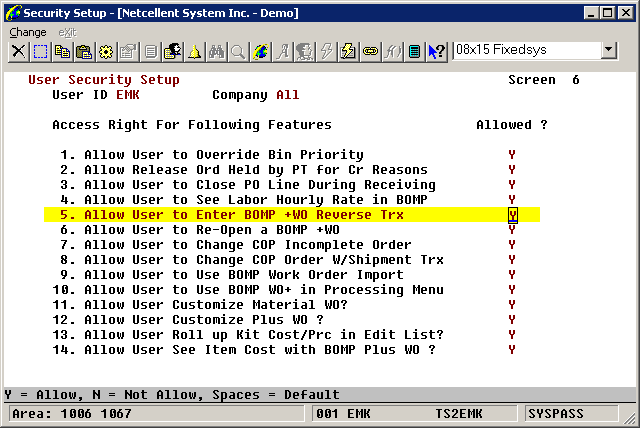
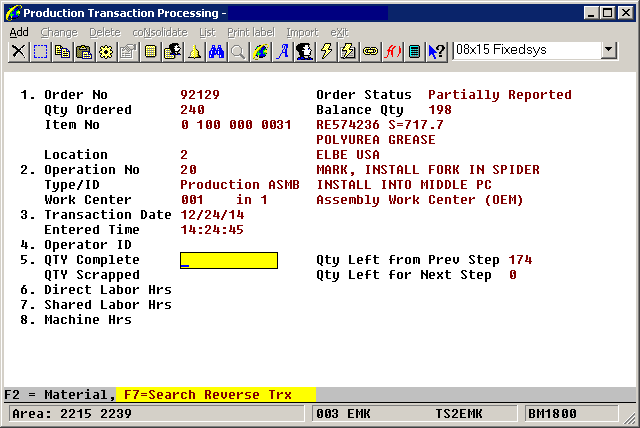
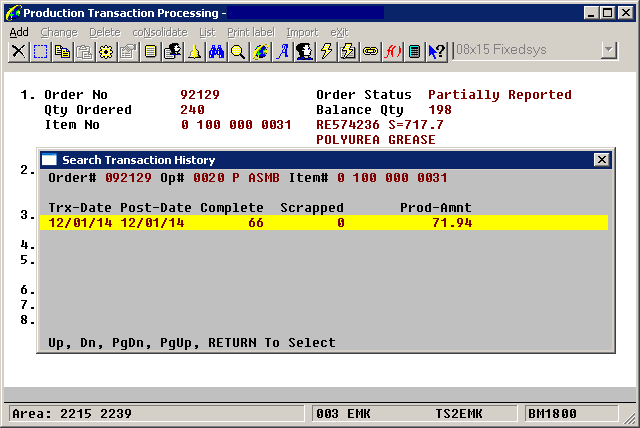
A - First, you need to make sure the user entering the reverse transactions in BOMP Plus Work Order Production Transaction has the proper security. Go to Elliott Main Menu, Util-Setup, Password Setup, Global Security, and User Global Security. Enter the User ID and Company (default 00 = All). Go to screen 6 and change field 5, Allow User to Enter BOMP +WO Reverse Trx, to Y. See the example below:
To set the default for all users, go to Elliott Main Menu, Util-Setup, Password Setup, Global Security, and Global Default Security to change this flag to "Y".
Now the user can go to BOMP, Processing, Production Transaction Processing, Process, Plus Work Order, and Add. When your cursor is at "5. Qty Complete," you will see the "F7=Search Reverse Trx" function available. See the example below:
If you press F7, then you can select a past production transaction for this operation to reverse. See the example below:
Press Enter to select the transaction you want to reverse and complete the entry. After you post your reverse entry, the net effect is to reverse the previous mistake. Then you can enter the correct information. The system is designed so that you have to reverse the entire mistaken entry, then enter the correct information to make it easier to audit. That is the reason why the system does not let you enter a negative quantity or negative hours in a free form manner. This method works well as long as the Plus Work Order is not yet completed. The adjustment amount will be absorbed by the yet-to-be-completed parent items.
If the work order has been completed, you will need to re-open the work order by going to BOMP, Processing, Production Order Entry, Process, Plus Work Order, and Re-Open.
If your adjustment is to a re-opened work order that is not the last operation performed (Y count point), then you will have to close the work order by entering a zero for Qty Complete for the last operation. This will cause your adjustment amount to be posted to the WIP Variance Account since there are no parent items to be completed to absorb the difference of the adjustment. The WIP Variance account is defined in BOMP, Util-Setup, and BOMP Setup.
Related Articles
Feature - Plus Work Order Production Event
Release Date: 08/30/2025 Version: 8.5 & Up In Plus Work Order, when the operator is using the Work Order Production method to record time and production, the system now can optionally trigger an event when the production is reported. All productions ...Feature - Drill Down to Stock Status and Production History Report from Plus Work Order Inquiry
Release Date: 5/15/25 Version: 8.5 and Above This feature gives the user the ability to drill down to the work order parent item's stock status inquiry from the routing screen in Plus Work Order Inquiry. There is also a new option to print the Plus ...Feature - Transfer Batch on Plus Work Order Inquiry Screen
Release Date - 8/10/16 The purpose of this feature is to show the status of the Inventory Management transfer batch that is associated with a Plus Work Order. This enhancement will allow the user to determine if the inventory needed to produce the ...Feature - Option to Use Order or Routing Notes in Plus Work Order Inquiry
Release Date - 3/22/19 Version: 8.2 and Up The feature allows the user to choose which file notes are attached when the initial Plus Work Order Inquiry screen is displayed. This option is controlled through a new Global Setup option. Go to System ...Feature - Outside Services Improvement for Plus Work Order Background
Release Date: 4/14/25 Version: 8.5 and Above How the Legacy Manufacturing Modules Handle Outside Services SFC -- Create a Shop Order with Outside Services operation, adding job number to associate with Shop Order. PO – Create Outside service PO, Item ...