Feature - Display Multiple GTIN Units of Measure
This feature allows the user to set up multiple units of measure for an item in the GTIN table. This will allow the user to see the GTIN quantity as it is stocked in the multiple GTIN units of measure. A maximum of three units of measure are supported at this time.
What does GTIN quantity mean?
If there's only 1 GTIN on file and the quantity per is greater than 1, then that's the GTIN qty.
If there's more than 1 GTIN on file for an item, and the bigger qty can be fully divided by the smaller quantity, the system will show the quantities in the multiple units of measure.
For example, 1 box = 4 EA, 1 case = 4 boxes (16 EA). we know we can fully divide 4 by 16.
Let's say we have a qty of 37, the quantity will be presented:
32 + 4 + 1
which is
2 CS, 1 CT, 1 EA
Let's say we have a qty of 37, the quantity will be presented:
32 + 4 + 1
which is
2 CS, 1 CT, 1 EA
What if the larger quantity of GTIN can't be fully divided by smaller GTIN qty, for example
1 CS = 18, 1 CT = 4? In that case, the application will use only use the smaller quantity per of 4
37 = 9 CT, 1 EA
1 CS = 18, 1 CT = 4? In that case, the application will use only use the smaller quantity per of 4
37 = 9 CT, 1 EA
Password Setup
The ability to view this information based on the GTIN quantities is controlled through a new flag in Util Setup-> Password Setup.
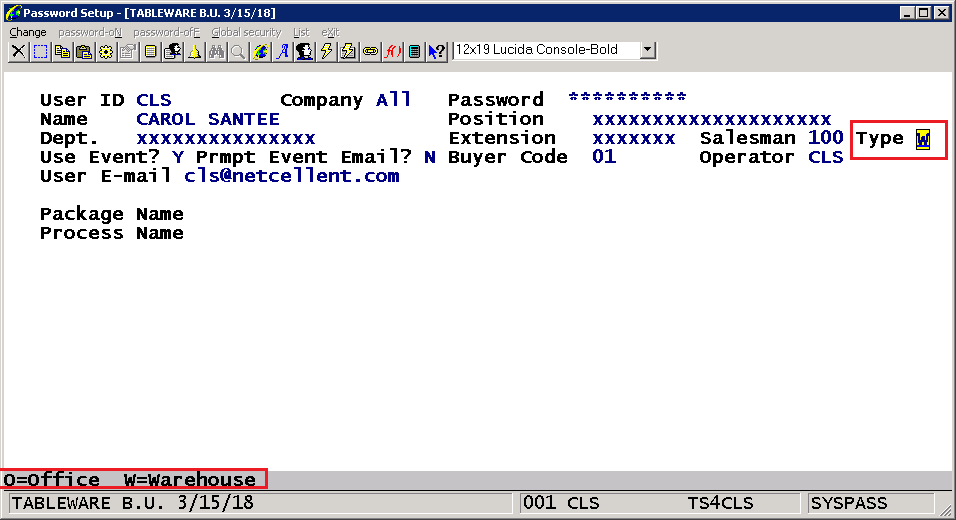
The new Type field allows the user to specify if a user is a warehouse user or an office user. Warehouse users will see the breakdown in multiple applications. The default value is Office user.
GTIN Maintenance
The new Type field allows the user to specify if a user is a warehouse user or an office user. Warehouse users will see the breakdown in multiple applications. The default value is Office user.
GTIN Maintenance
A new UOM (unit of measure) field has been added to the GTIN maintenance application. This field must be set up to make the GTIN eligible to be considered for the GTIN quantity display.
This a user-defined field that can be any abbreviation that represents the packaging for the item. This UOM will print or be displayed wherever the GTIN breakdown is shown.
When viewing the list of GTINs on file for an item, the UOM is now displayed in the master list.
GTIN CSV Imprt
A new GTIN import utility is available from Util Setup-> Global Setup-> Utilities-> I/M Utilities-> Utilities-> Import GTIN from CSV.
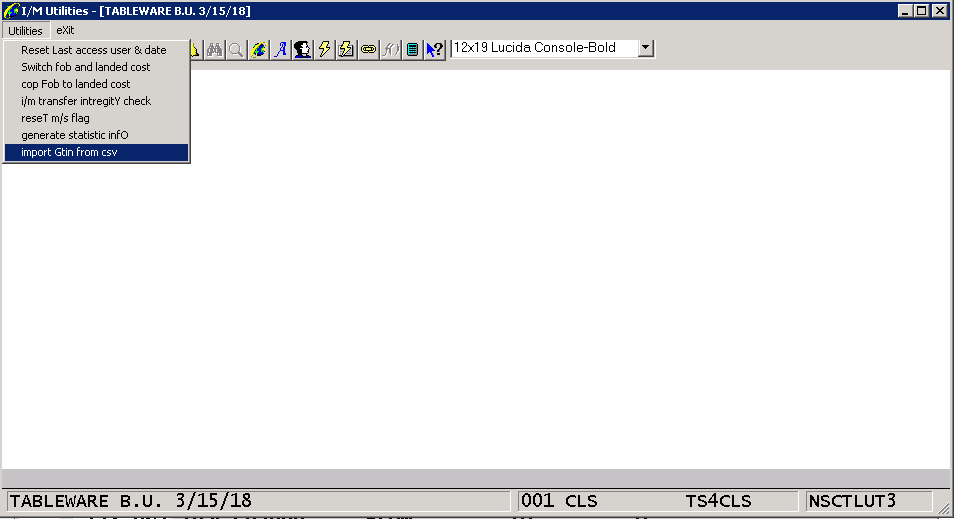
The following fields are supported during the import:
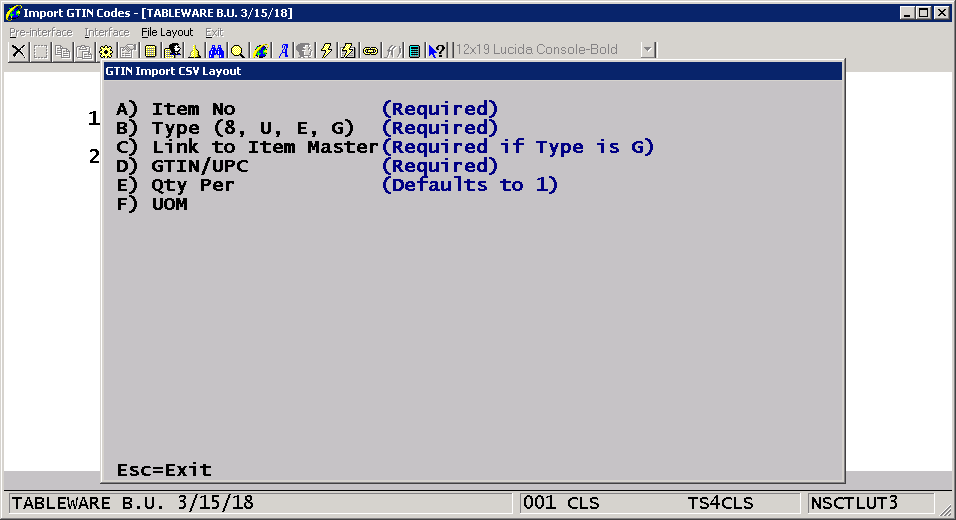
A) Item No - Item number the GTIN or UPC represents.
B) Type (8=UCC-8, U=UCC-12, E=UCC-13, G=GTIN) - Type of UPC code.
C) Link to Item Master - Indicate if the GTIN is linked or based off the UPC code found in the Item Master File. This field is required if the type is G.
D) GTIN/UPC - The UPC/GTIN code.
E) Qty Per - The quantity per for the item. THis field will default to 1 if not provided.
F) UOM - A two-character unit of measure.
Import Options:
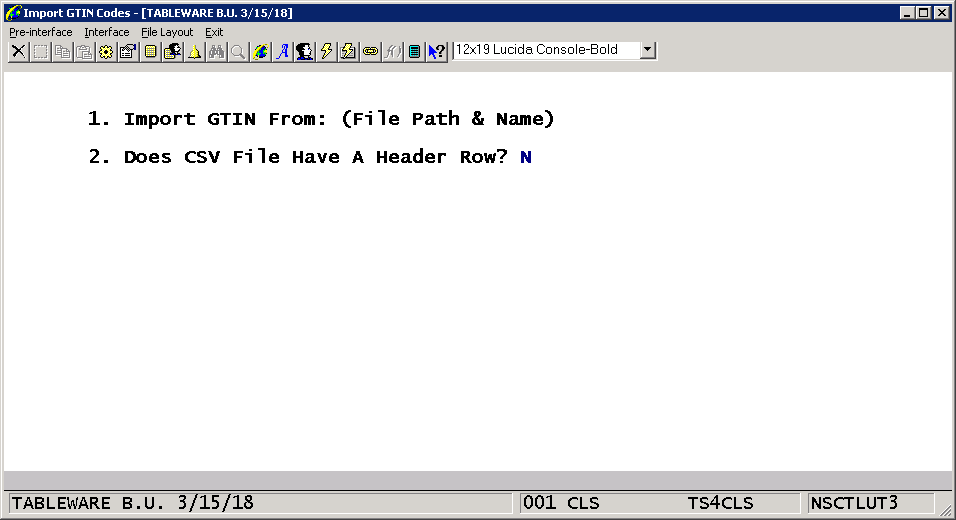
Import GTIN From - Enter a path and file name for the CSV file. This will default to a new I/M Global Setup option on screen 4 field 5:
Default Path for GTIN CSV Import?
Does CSV File Have a Header Row? Answer Y if the CSV file has a header row. Otherwise answer N.
The application will produce a report the with the results of the import.
The following fields are supported during the import:
A) Item No - Item number the GTIN or UPC represents.
B) Type (8=UCC-8, U=UCC-12, E=UCC-13, G=GTIN) - Type of UPC code.
C) Link to Item Master - Indicate if the GTIN is linked or based off the UPC code found in the Item Master File. This field is required if the type is G.
D) GTIN/UPC - The UPC/GTIN code.
E) Qty Per - The quantity per for the item. THis field will default to 1 if not provided.
F) UOM - A two-character unit of measure.
Import Options:
Import GTIN From - Enter a path and file name for the CSV file. This will default to a new I/M Global Setup option on screen 4 field 5:
Default Path for GTIN CSV Import?
Does CSV File Have a Header Row? Answer Y if the CSV file has a header row. Otherwise answer N.
The application will produce a report the with the results of the import.
Possible Error conditions on the report include:
1. Item number is longer than 15 characters.
2. Item number is not on file in the item master.
3. An type other than 8, U, E or G was provided.
4. The quantity per exceeded 999,999.
5. The link to item master field size is longer than 1 character. This field should contain a Y, N or space (for non G type codes).
6. The link to item master is not Y or N for a G type code.
7. Type 8 length must be 8.
8. Leading digit is wrong for type 8.
9. Invalid check byte.
10. Type U length must be 12.
11. Type E length must be 13.
12. Type G length must be 14.
13. UOM is longer than 2 characters.
PO Warehouse Receiving Edit List - Summary
1. Item number is longer than 15 characters.
2. Item number is not on file in the item master.
3. An type other than 8, U, E or G was provided.
4. The quantity per exceeded 999,999.
5. The link to item master field size is longer than 1 character. This field should contain a Y, N or space (for non G type codes).
6. The link to item master is not Y or N for a G type code.
7. Type 8 length must be 8.
8. Leading digit is wrong for type 8.
9. Invalid check byte.
10. Type U length must be 12.
11. Type E length must be 13.
12. Type G length must be 14.
13. UOM is longer than 2 characters.
PO Warehouse Receiving Edit List - Summary
When running the PO Warehouse Receiving Edit List in summary, the report will show a breakdown of each item's unit of measure based on the GTIN quantites that are set up.
Inventory Transfer Management
The Transfer ticket now shows a breakdown of quantities for each item based on the item's GTIN units of measure. Recommendations of where to pull stock from or where inventory aready exists are also shown in the GTIN unit of measure.
The Inventory Transfer Management maintenance application shows more information regarding GTIN packaging. Quantities entered in the GTIN unit of measure. GTIN information is shown on the bottom of the screen.
The user also has the option of entering multiple units of measure. This is supported through the F2 option when accessing the quantity fields.
Pressing the F2 key will allow this screen to pop up. Users can enter the appropriate quantities for the transfer.
From this screen you can enter the quantity in the GTIN units of measure. This will be returned to the transaction screen in the item's stocking unit of measure.
If the quantity is split between multiple "to bins," the GTIN pop-up screen is used here as well to enter quantities in the GTIN unit of measure.
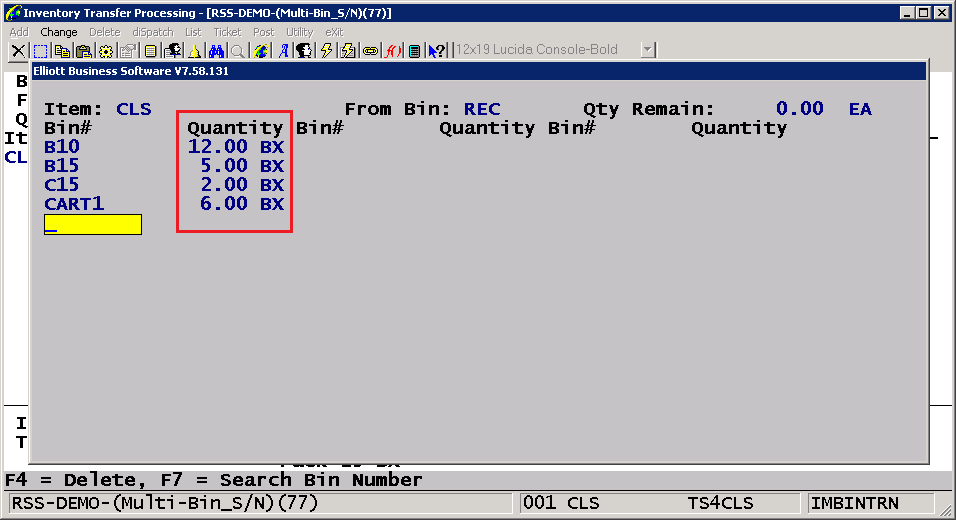
The appropriate unit of measure is displayed when the application returns to the split screen. The quantity remaining is updated.
The Inventory Transfer Management Dispatch screen allows the user to see the detail information about the transfer batch. This detail screen also shows the breakdown of the different GTIN units of measure.
If the quantity is split between multiple "to bins," the GTIN pop-up screen is used here as well to enter quantities in the GTIN unit of measure.
The appropriate unit of measure is displayed when the application returns to the split screen. The quantity remaining is updated.
The Inventory Transfer Management Dispatch screen allows the user to see the detail information about the transfer batch. This detail screen also shows the breakdown of the different GTIN units of measure.
Cycle Count Worksheet
The Cycle Count Worksheet prints the GTIN unit of measure based upon the current quantity on hand at the item level if using single bin or at the bin inventory level if running the multi-bin enhancement.
Physical Count Processing
When in Quantity mode of Physical Count Processing, the application will allow the user to enter quantities based on the applicable GTIN units of measure for the item.
Once this information is entered, it is returned to the tag in the item's stocking unit of measure.
Viewing the tag in change mode will show quantity counted in the item's stocking unit of measure as well as the GTIN units of measure.
Viewing the tag in change mode will show quantity counted in the item's stocking unit of measure as well as the GTIN units of measure.
Stock Status Inquiry
The Stock Status Inquiry application shows the quantities based on the GTIN units of measure.
Drilling down to the Multi-Bin Information will show the item total qty, item quantity on hand and item quantity available in the stocking and GTIN units of measure. The F5 toggle supports the option of displaying the bin quantities in the GTIN unit of measure.
Bin Inquiry
The Bin Inquiry supports a unit of measure column. The data shown on this base screen is representative of what resides in the bin. For example, if multiple items reside in bin and they all have the same stocking unit of measure, the stocking unit of measure is shown. If they have various units of measure, "VA" is shown in the unit of measure field.
"From Bin" Search
The "From Bin" search supports a new F5 toggle option to show the GTIN unit of measure quantities.
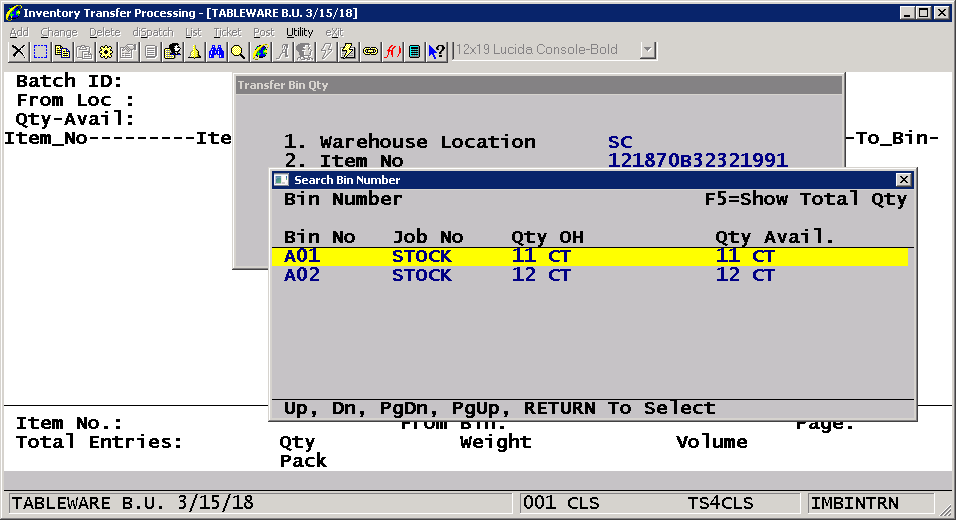
Warehouse Management Support (Release Date 7/24/18)
Staging Verification
The Staging Verification application shows the quantity to pick and quantity confirmed in the GTIN unit of measure if the total quantity to pick for the assigned bin is available in the GTIN quantity. For example, if the order was for a quantity of 24 and the item has a GTIN on file with a quantity per of 4 per carton, the application will request that the user pick 6 cartons. If the order was for a quantity of 25 and the item has a GTIN on file with a quantity per of 4 per carton, Staging Verification will show the full quantity of 25 each to pick. Scanning the GTIN code will add 4 each to the quantity confirmed.
If the user scans a bar code that is not the same unit of measure as the GTIN unit of measure, the user will be prompted about the mismatch.
Answering No will return the user to the Item No/Bin field. Answering Yes will cause the item to revert to the stocking unit of measure as shown in the example below.
Warehouse Management Transfer Processing
Both the Let Down and the Put Away screens now show the quantities based upon the GTIN unit of measure
if the quantity to transfer for the item is available in the GTIN quantity. For example, if the quantity to transfer is 24 and the item has a GTIN on file with a quantity per of 4 per carton, the application will display 6 cartons to transfer. If the the quantity to transfer was for a quantity of 25 and the item has a GTIN on file with a quantity per of 4 per carton, the application will show the full quantity of 25 each to transfer.
If the user scans a bar code that is not the same unit of measure as the GTIN unit of measure, the user will be prompted about the mismatch.
Answering No will return the user to the Item No/Bin field. Answering Yes will cause the item to revert to the stocking unit of measure.
The F7=Assign Bin function now gives the user the ability to show the bin quantities in the GTIN unit of measure.
This is supported through the use of the F5 key. Pressing the key will toggle the display from the stocking unit of measure to the GTIN unit of measure for the quantity on hand and the total bin on hand fields.
Put Away Processing
The Put Away Processing Outstanding Put Away Items screen now shows the quantity to put away based on the GTIN unit of measure
if the quantity to put away for the item is available in the GTIN quantity. For example, if the quantity to put away is 24 and the item has a GTIN on file with a quantity per of 4 per carton, the application will display 6 cartons to put away. If the the quantity to put away was for a quantity of 25 and the item has a GTIN on file with a quantity per of 4 per carton, the application will show the full quantity of 25 each to put away.
Once the items are selected for processing, the user is taken to the put away screen.
The quantities to put away are shown in the GTIN unit of measure
if the quantity to put away for the item is available in the GTIN quantity. For example, if the quantity to put away is 24 and the item has a GTIN on file with a quantity per of 4 per carton, the application will display 6 cartons to put away. If the the quantity to put away was for a quantity of 25 and the item has a GTIN on file with a quantity per of 4 per carton, the application will show the full quantity of 25 each to put away.
Programs Added: IMGINTIS, IMGTINIP, GTINQTYP.WS, GTINQTYP.PL
Programs Changed: NSCTLFIL.FD, NSCTLFIL.W33, NSCTLINI, NSCTLMN3, NSCTLUT3, IMGTINFI.FD, IMGTINMN, SYUSERS.FD, SYSPASS, POWHRSCN, POWHSLST, POWHRLSS, IMGINTMN, IMGTINMN.WS, TRANTICK.WS, TRANTICK.WS, IMBTTSCN, IMBTTRPT, IMBRRWPT, IMBATCON, BM19S1, BM19S2, BM19S3, BM20S1, BM20S2, BM20S3, CP02S1, CP03S2, IM2400, PO2000, POWHRPSS, IMBINTSF, IMBINTRN, IMTSFDTL, IM0500, IM1000, IM1001, BINLIST, IMBINDTL, IM1904B, BINWMGEN, CPBATVEB, IMTSFREC, IMTSFVEB
CLS
Related Articles
Feature - Support GTIN Based on Two Different UPC Codes
Date Released - 7/27/16 The purpose of this feature is to allow the user more flexibility when setting up GTIN codes. GTIN (Global Trading Item Number) is a 14-digit UPC code with the package code as the first digit + a 13-digit UPC code. For a ...Item Selling Ratio Change and Its Effect on Invoice History - Suggestion on How Item Can Be Sold in Two Different Units of Measure
Release Date: 1/22/2025 Version: 7.x & Update Q - While investigating a “complaint” from a customer about different totals while running Invoice History (the report today shows different totals than a log that was written), I understood that we do ...How to Get a List of Items That Does Not Have GTIN Code Defined
Release Date: 04/27/2018 Q - How do I get a list of items that does not have the GTIN code defined? A - You can do so by using PSQL relational engine. If you have an application that can access the Elliott database through SQL statement, then you can ...Feature - Case Size Support for Quantity Per Box
Release Date: 4/23/19 Version: 8.5 and up Quantity per box is set up in Global Setup -> Dist -> I/M Global Control, Screen 2, flag “2. Use Which Item Field For Quantity/Box ?” This feature adds item case size to the available options. For users who ...Feature - Display Component Description Customized BOMP
Release Date: 6/23/23 Version: 8.5 and Above This feature displays the full component description when customizing the product structure of a manufactured parent from Customer Order Processing Order Entry. The description is displayed when using the ...