SYMENU System Manager Introduction 43
Printing Control
Application Overview
This feature enables you to set up a default printer destination by report and user, and will retain the printer setup from the previous session. In Elliott, the default is by report and workstation. The system will support 9 local and 36 network printers (using the letters of the alphabet). It will display the user name on the spooled reports. There is an optional security control setup which only allows you to access the spooled reports you printed. You can also define 10 supervisors who are not subject to this security control.
Since different reports might have different printer destinations, it is not appropriate to apply the same printer destination default for all the reports. For instance, printer destinations for invoices are obviously different from printer destinations for labels. Our enhancement resolves this problem by allowing you to define your own printer destination default. Even though the printer defaults are not very important, since you can always override them, it is definitely convenient to have the proper printer defaults so you do not have to change it each time you want to print something.
Run Instructions
Go to Elliott Main Menu -> Util-Setup -> Global Setup -> System -> Printing Control
Printing Control Setup Screen
Field Entry Descriptions
Field 1. Capture The Last Printing Option?
Answer “Y” to save the previous printing session. For example, if you print an Invoice to an HP LaserJet 4 and select a specific font, the next time you print an invoice the system will maintain the same printer and settings.
Field 2. Track User Name for Spooled Reports?
Answer “Y” if you wish to print the user name on the spooled reports.
Field 3. Security Control for Spooled Report?
If you wish to set security controls when spooling reports, set this to flag to “Y”. By doing this, users can only access the report they spooled. You can define 10 supervisors that can view and print all spooled reports. See figure below.
Print Options Window 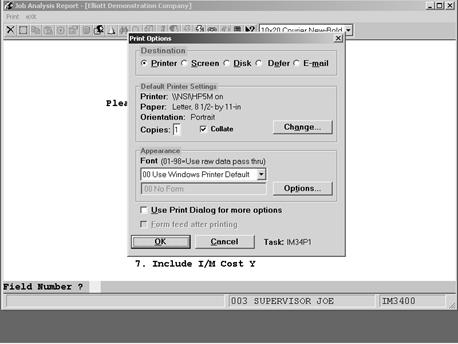
Destination
Printer
Screen
Disk
Defer
Default Settings
Printer
Paper
Orientation
Copies
Collate
Change
Appearance
Font
Options
Print Spooled Reports Window 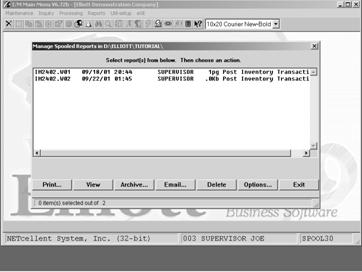
View
Archive
Delete
Options
Sort By Name
Sort By Date
Show All Users
Spool directory
Related Articles
SYMENU System Manager Introduction: Index
Due to the size of the document entitled "SYMENU System Manager Introduction," we have divided it into several separate sections within the Knowledge Base. What follows is an index listing the contents of each section, along with a link to each one. ...SYMENU System Manager Introduction 35
Menu Level Security Control For User Name SUPERVISOR, all flags for menu items are set to Y. At this point, SUPERVISOR is the only person that can add, change, or delete password information. Users must have SYS rights before they can access any of ...SYMENU System Manager Introduction 21
Printing System Printing Application Overview ELLIOTT allows you to use virtually any Windows-enabled printer, including fax and PDF writer. It also prints any job that traditionally only worked well in MS-DOS mode through “Raw Data Pass Through” ...SYMENU System Manager Introduction 25
Notes And Printing Application Overview Printing notes in selected documents is controlled by two related setup procedures. Global Setup/System/Note Function This setup flag determines which of the following notes can be copied (Y), not copied (N) or ...SYMENU System Manager Introduction 45
System Period Control Application Overview This feature controls the date you enter for the A/R, AP, PR, IM, COP, PO, and GL modules. It can prevent you from entering a date before or after the current period for each module. Keep in mind in order to ...