How to Change Default Location on Item File
Release Date: 04/21/23

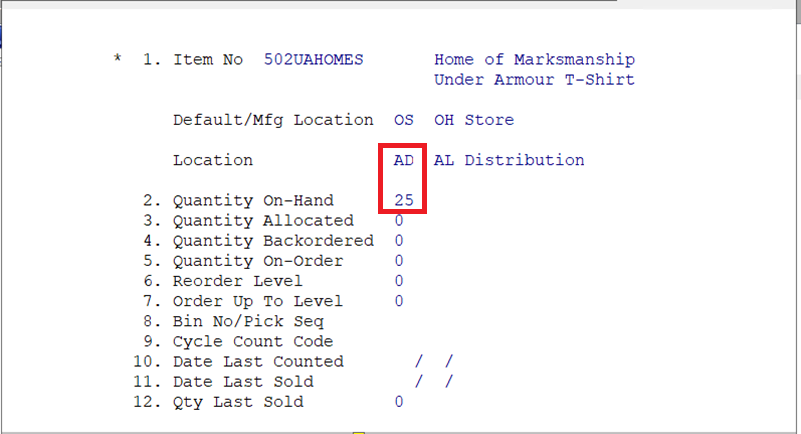
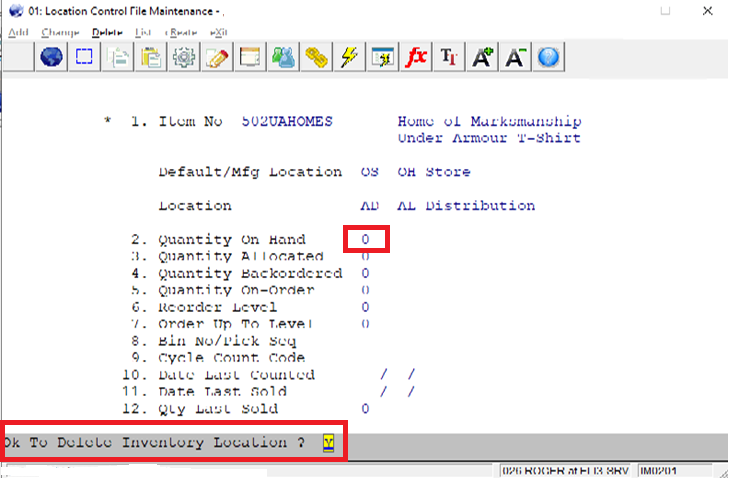
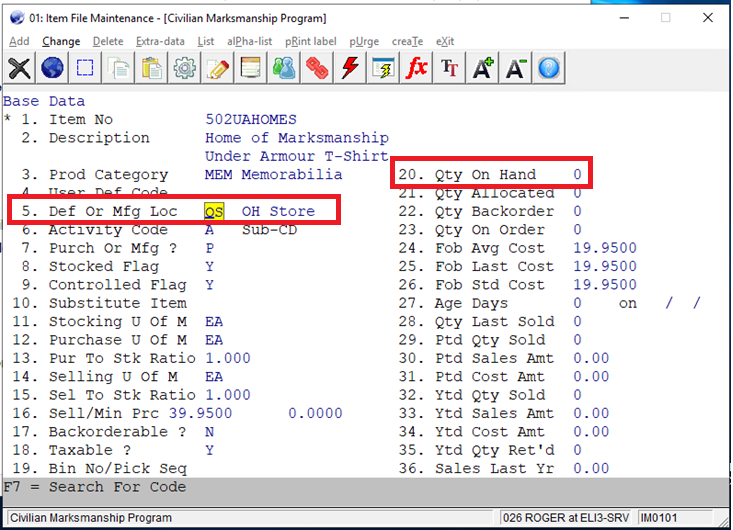

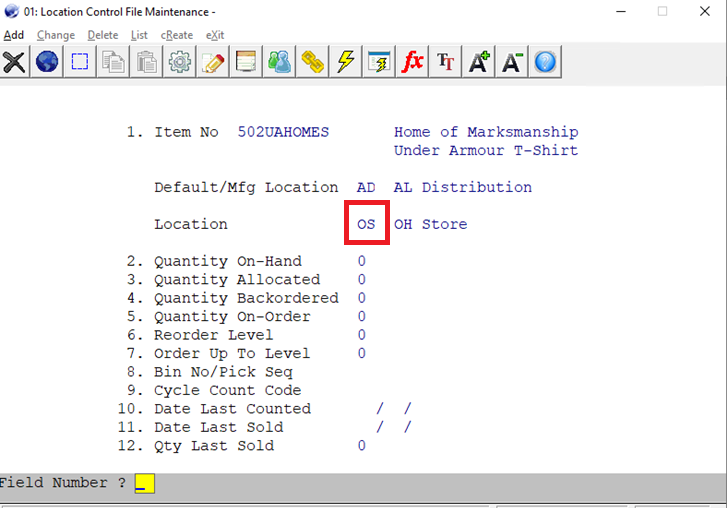
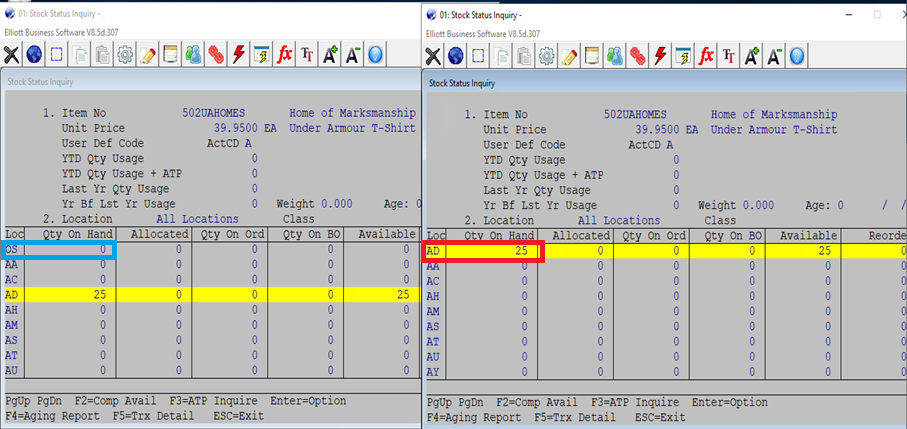
Version: 7.x & up
Q. I need to change item default location to AD from OS but the AD location already exists In the Location Control file.
A. There are several steps you'll need to follow:
1. Print Stock Status Report or capture the Item Master file and Location Control file screens for backup.
2. Delete AD location from the Location Control file. You should zero out QTY-ON-HAND, QTY-Alloc and
QTY-ON-ORDER before deleting the record.
3. Change Location (field #5) to AD from OS and update QTY-ON-HAND, QTY-Alloc and
QTY-ON-ORDER.
4. Add location OS and QTY-ON-HAND, QTY-Alloc, QTY-ON-ORDER back into the Location Control file.
Example:
1. Item # 502UAHOMES, Default location OS, QTY-ON-HAND = 0, secondary location AD, QTY-ON-HAND = 25.
We want to change AD to the default location and make OS the secondary location. Stock Status is shown below.
2. Delete secondary location AD from the Location Control File.
a. In Change mode, change QTY-ON-HAND to 0 from 25. Otherwise, the system doesn’t allow you to delete.
*** Because QTY On-Hand is a protected field, you should use the special key (CTR+O)
to access the field.
b. Delete item # 502UAHOMES on location AD
3. Change Default Location to AD from OS and
QTY-ON-HAND to 25 on Item file.
Before change:
After
Change:
4. Add item # 502UAHOMES, Location OS to Inventory Location Control file.
QTY-ON-HAND = 0
Comparison of Before and After changed and view from
Stock Status Inquiry:
5. Run Reset QTY-Alloc and QTY-ON-ORDER (options).
RSS
Related Articles
Can System Default Item User-Defined Code?
Q - When I add an item, can the system automatically default field "4. User Def Code" to "1"? See sample screen below: A - Yes, you can do so by first defining an item "DEFAULT-ITEM." Set the field "4. User Def Code" to "1." See sample screen below: ...AROLOAD Accounts Receivable A/R Open Item File Maintenance
A/R Open Item File Maintenance Application Overview The A/R Open Item File is the file where all transactions that occur between you and your customers are stored. As such, it is a very important file. Any time you want to know how much a customer ...Avalara - Location File Maintenance
Release Date: 4/28/23 Version: 8.6 and Above When the Avalara Integration is enabled, the following changes will take effect in Location File Maintenance. Location File Maintenance must be run under version 8.6. If the user attempts to run the ...Do I Need to Change PSQL Server Engine Default Parameters After Installing It?
Q - I am installing a PSQL server engine for my client. Do I need to change any PSQL parameters after the installation? A - Generally speaking, you don't need to change PSQL parameters after the installation. There are two optional changes you can ...AP22S1 Accounts Payable Purge AP Open Item File
Purge A/P Open Item File Application Overview Even when an invoice has been fully paid, the information on the A/P Open Item File pertaining to it remains on file until purged. If you never purged the A/P Open Item File, the disk would eventually get ...