How Do I Remind Salesmen to Send Order Acknowledgment?
A - Some of my customers request that we automatically send them an order acknowledgment after they place an order with us. How do I accomplish that?
Q - In Elliott, we have a solution to specifically address this kind of scenario:
(1) Go to Elliott Global Setup -> Cop-Func -> Print Order/Quote/RMA. Go to field “4. Send Immediate Acknowledgement (Order Entry)?” The possible answers are as follows. You will choose “Y,” “E” or “P” to enable this feature.
- “Y” = Yes and this feature is enabled.
- “E” = Yes and default to e-mail order acknowledgment
- “P” = Yes and default to print order acknowledgment
- “N” = No and do not prompt to send immediate order acknowledgment
See sample screen below:
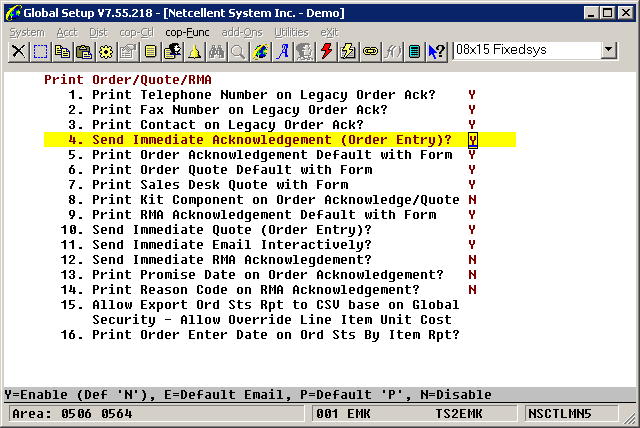
(2) If you choose to print an order acknowledgment, you could either use the Legacy Order Acknowledgment or the Laser Form Order Acknowledgment. The Legacy Order Acknowledgment does not require any setup. The Laser Form Order Acknowledgment can look very professional, but it will require setup, which will take sometime. If you are not ready to set up the laser form, then answer "N" to "5. Print Order Acknowledgement Default with Form". If you already have the laser form set up, answer “Y.”
(2) If you choose to print an order acknowledgment, you could either use the Legacy Order Acknowledgment or the Laser Form Order Acknowledgment. The Legacy Order Acknowledgment does not require any setup. The Laser Form Order Acknowledgment can look very professional, but it will require setup, which will take sometime. If you are not ready to set up the laser form, then answer "N" to "5. Print Order Acknowledgement Default with Form". If you already have the laser form set up, answer “Y.”
(3) If you answer “Y” to “5. Print Order Acknowledgement with Form,” then the system will prompt you to enter “Order Acknowledgement Form Number.” The system is assuming that you have already set up a laser form for order acknowledgment, so please enter that form number here. For instructions on how to set up an Order Acknowledgement Laser Form, you will need to give us a call to discuss this.
(4) Once you are done with the Global Setup in “Print Order/Quote/RMA” in steps 1 through 3 above, you may notice that when you finish entering an order, the system will prompt “Immediate Acknowledge (Email, Print, Both, No)?” See sample screen below.
(5) Since not all customers require you to send order acknowledgment, you can control this by going to each customer record. In the change mode, go to screen 2 and enter either “Y” or “N” to “46. Print Immed Ack.” The default value is “Y.” If the customer does not wish to receive an order acknowledgement, answer “N.” See sample screen below.
(6) If those customers have “46. Print Immed Ack.” set to “N,” your users will not see the prompt in step 4 above.
Related Articles
Salesman Security
Released Date: 08/30/2017 Sometimes your organization may use outside sales representatives. These reps, often, are not your real employees. In many cases, they represent multiple vendors' products. If you choose to let them access your Elliott ...Feature - Order Acknowledgment Email Contacts
Release Date - 3/3/16 In Elliott, we have an existing order acknowledgement email which you can access from COP -> Processing -> Order Entry -> Print-Order-Ack -> Send Email. The purpose of the feature is to add "System Date" support to the Starting ...How to Send Shipping Confirmation Email to Customer
Q - How do we send a shipping confirmation email in Elliott? A - There are two methods, depending on whether you wish to send from Elliott or from your shipping manifest system. The following are the pros and cons: Send Shipping Confirmation from ...Feature - Mass Change Salesman Utility
Release date: 1/17/2017 A new Mass Change Salesman utility has been added to Global Setup, Utilities, and A/R Utilities. This utility can assist in situations where a salesperson has left the company and their customers are reassigned to a new ...Feature - Determine Salesman By Division
Release Date 9/12/21 Version: 8.5 and Above The purpose of this feature is to allow defining salesman by division which is on the item by item basis. In customer or ship-to file maintenance, user can only define one salesman per order. However, if ...