Feature - Use F2=Labor Only When Reporting Zero Qty in Plus WO Time Clock Reporting
Release date: 11/6/2020
Version 8.5 & Up
In Plus Work Order, Work Order Production Reporting for the time clock operation, the user can choose "Qty Completed" = 0. This will stop the time clock for either that operation or the previous operation (depending on what operation was previously in progress). If the user chooses to report Qty Completed = 0, then there is no Production Transaction created. As a result, the WIP and accounting side will not be updated. If the user wishes to create production transactions so WIP is created, the user can press the F2 key which tells the system to report "Labor Only."
By
pressing the F2 key, it signifies that even though the user did not complete any quantity,
they would like to create the production transaction of zero quantity and
reflect the labor. This may happen at the end of the day. This usually happens for those who produce items where the operations take a long
time to complete -- like several weeks or months. It is important that labor
is captured so the financial report reflects the correct information.
We have added a Global Setup
flag in BOMP Global Control, screen 7 to allow making "F2=Labor
Only" as the default, so it is less likely that the operator will make a
mistake by forgetting to press F2.
The new flag is "1. Def to Rpt
Labor Only When Rpt Zero Qty with Plus WO ?" The default is
"N."
If this fl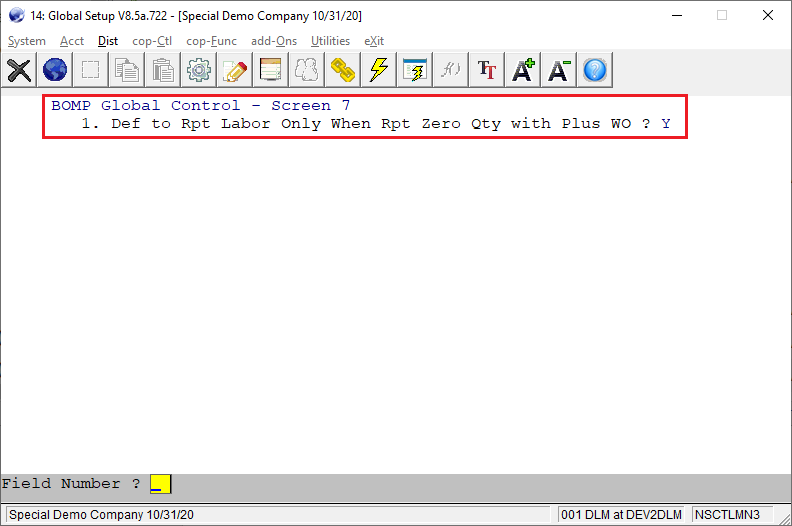
fag is set to "Y," then during BOMP Work Order Time Clock Operation, and when the user chooses to report production but the Qty Completed = 0, it is as if the F2=Labor Only key is pressed.
Modified programs: NSCTLINI, NSCTLMN3, TIMCLKRP.PL, BMDPTIME, BMWCTIME, BMWOPROD
DLM
Related Articles
Work Order Plus Production Manual 4
Chapter 5: Report for Production One way WO+ is superior to Material Work Order is that it will collect labor. Labor hours can be manually entered for each work order, but WO+ provides a time clock system that combines this function with production ...Work Order Plus Getting Started Document
Work Order Plus Getting Started Document Chapter Index Chapter 1: Setup Environment 1.1 Chart of Accounts 1.2 Elliott Setup 1.3 Shop Setup 1.4 Product Setup 1.5 Other Setup Values 1.6 Conclusion Chapter 2: Placing Orders Chapter 3: Preparation for ...Work Order Plus Advanced Feature Manual 9
Chapter 3: Advanced Features Exception Handling Mistakes occur on a daily basis preventing us from collecting accurate information, accidentally and intentionally. For example, an operator may forget to log off at the end of the day or forget to log ...Work Order Plus Questions and Answers
Q - What is the difference between the three types of work orders that are mentioned in the documentation? What are the ability/ benefits to use different types at the same time? Plus Work Order Material Work Order Legacy Work Order A - Here is the ...Work Order Plus Production Manual 2
Chapter 2: Create a Work Order Work orders in WO+ can assist with tracking production, but there are several ways to create the work order depending on the situation. Production Order Entry - The traditional way to create work orders, mostly to ...