Dynamically Set Primary Bins
Q: What does the new Multi-Bin Global Setup Option 34. Update Item/Inventory Location Primary Bin do?
A: This option allows the user to choose if a receipt or issue of inventory from a bin will cause the item to have a new primary stocking bin. If so, the system will automatically update the Item Master/Inventory location file immediately when the inventory quantity is updated.
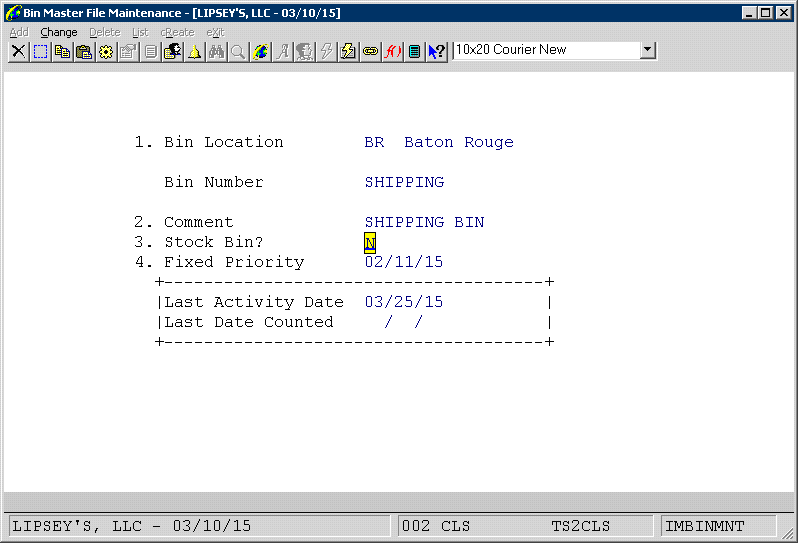
M=Manually Via Utility – This means that the primary bin will only be updated when running the new Reset Primary Bin Utility that is available. The utility is run from I/M-> Processing-> Serial/lot/bin Processing-> Bin-> Utility-> Reset Primary Bin.
Note: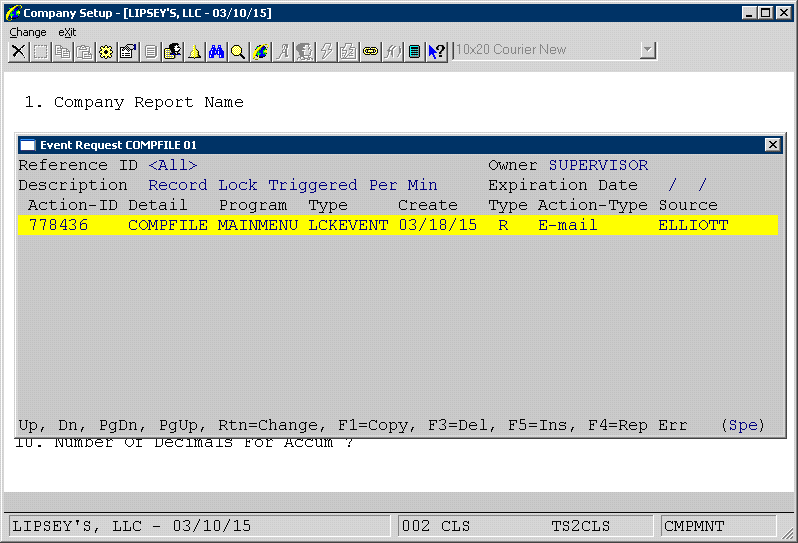

A: This option allows the user to choose if a receipt or issue of inventory from a bin will cause the item to have a new primary stocking bin. If so, the system will automatically update the Item Master/Inventory location file immediately when the inventory quantity is updated.
Note: Before enabling this feature, it is recommended that users review all entries in the Bin Master file. Any bins that are not considered stocking bins -- such as the shipping, receiving or return bin for each location -- should have the Stock Bin setting set to “N.” This ensures that these bins will not be used as a pick bin for an item if it happens to have the lowest priority.
There are three choices for this new option.
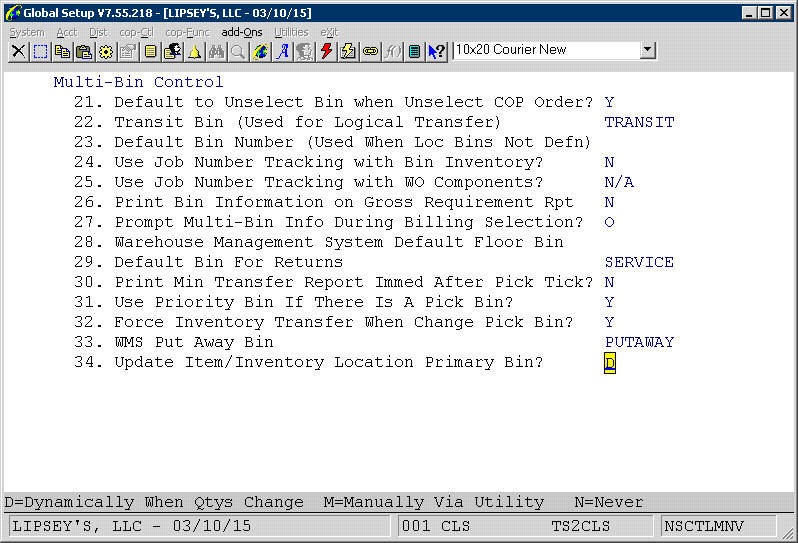
D=Dynamically When Qtys Change – This means that anytime a bin inventory record is created, updated, or deleted the system will determine if the primary bin needs to be changed. The following rules will be applied:
- If deleting a bin inventory record, the primary bin will only be changed if the bin number on the record being deleted matches the current primary bin for the item/inventory location.
- If changing a bin inventory record, the primary bin will only be changed if the bin number on the record being changed matches the current primary bin for the item/inventory location and the quantity available in the bin is less than or equal to zero.
- If adding a bin inventory record and the priority is in the priority range specified in Multi-Bin Global Setup, the system will check to see if the primary bin on the item/inventory location needs to be updated.
M=Manually Via Utility – This means that the primary bin will only be updated when running the new Reset Primary Bin Utility that is available. The utility is run from I/M-> Processing-> Serial/lot/bin Processing-> Bin-> Utility-> Reset Primary Bin.
N=No – This means that the user does not want to update the primary bin number dynamically or via the utility program. The pick bin must be set by hand for each item via the Change Bin No/Pick Seq or through Item File Maintenance or Location Control File Maintenance.
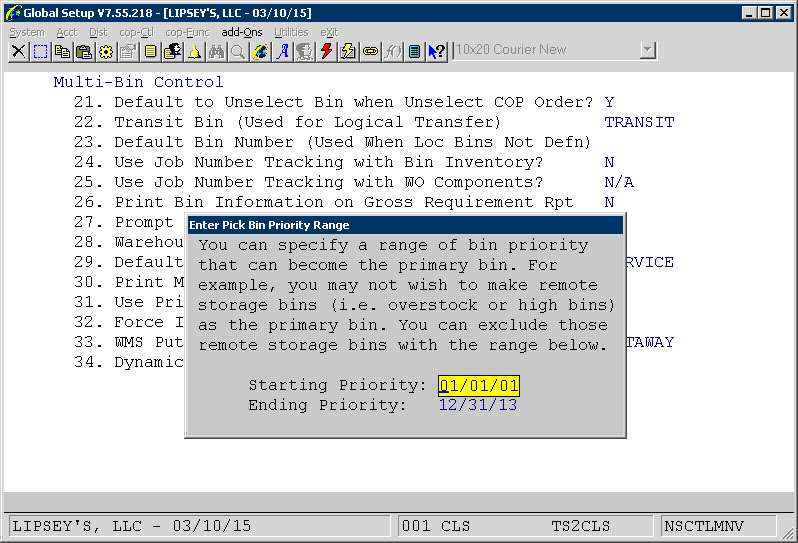
If the above flag is "D" or “M”, then a pop-up window will allow users to set up a range of priority dates. This range of priority dates means the "picking bins" range for the warehouse. You can specify a range of bin inventory priority dates that can become the primary bin. For example, normally primary stocking bins would be set up with a fixed priority date that is in the past. This forces the system to try to pull from this area first. Remote overstock bins would not have a fixed priority set but would use the system date. If you do not wish to make remote storage bins (i.e., overstock or high bins) as the primary bin, you can exclude those remote storage bins with the range. Enter a range that just includes the fixed priority range for your stocking bins. The entry of a zero priority for the starting priority means ALL priority dates are to be considered when dynamically resetting the primary bin.
If the above flag is "D" or “M”, then a pop-up window will allow users to set up a range of priority dates. This range of priority dates means the "picking bins" range for the warehouse. You can specify a range of bin inventory priority dates that can become the primary bin. For example, normally primary stocking bins would be set up with a fixed priority date that is in the past. This forces the system to try to pull from this area first. Remote overstock bins would not have a fixed priority set but would use the system date. If you do not wish to make remote storage bins (i.e., overstock or high bins) as the primary bin, you can exclude those remote storage bins with the range. Enter a range that just includes the fixed priority range for your stocking bins. The entry of a zero priority for the starting priority means ALL priority dates are to be considered when dynamically resetting the primary bin.
Note:
- The bin drill-down screens no longer allow users to press the F2 function key to change the bin priority on an individual bin inventory record if the bin has a fixed priority. The user will receive an error message stating that the change is not allowed.
- If using this option, the picking sequence stored on the CPORDLIN will NOT be updated when the primary bin for the item has changed.
- Anytime the bin inventory is affected in the "picking bins" range, the system will determine if the condition warrants an update to the item master or inventory location. This applies to all bin transaction conditions, including receiving, replenishment, transfer, issuing...etc.
- One concern is the item may be locked and the warehouse personnel will be stuck in a the loop until the item is available. This makes it look like the system is locked. To avoid this issue, the program will only wait for 10 seconds when the item is locked. If the item cannot be read with a lock, the pick bin will not be updated. If the locking condition does happen, after the 10-second wait time the program will trigger the standard LCKEVENT event. Users can subscribe to the LCKEVENT event from Company File Maintenance. It is a special event. This should indicate to the user that he or she needs to look at the primary bin on the item number and possibly change it through the Change Pick Bin No. application. Or the user can run the new Reset Primary Bin application described below to reset the pick bin.
A new reset utility is available to reset the primary bins based on lowest priority bins in the "picking bins" range. The report only prints the item/inventory location records where the primary bin has been changed. If a locking conflict takes place, the report prints the conflict (caused by which user), what the current value is and what the new value should be. The report will also show the total number of records updated and the number of conflicts at the bottom of the report.
Note: The program will not update the primary bin if:
- No more inventory is left. The primary bin will never be updated to a space if no more inventory is left in the "pick bin range." The program will not assign a bin outside of the priority range of the primary bin if there is no inventory left unless the priority date range chosen is "All."
- The program will not make the special bins like location receiving, shipping, production, etc. (those bins that are not stocking bins) as the new primary bin.
The new Reset Primary Bin Utility program is available from the menu option I/M-> Processing-> Serial/lot/bin Processing-> Bin-> Utility-> Reset Primary Bin. This new utility will reset the primary bin for a range of item/locations.
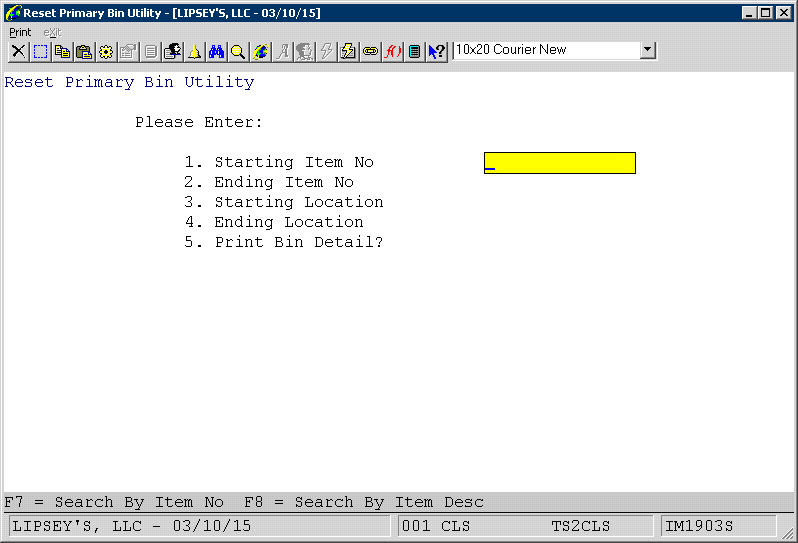
Starting Item No – Enter the starting item number. An entry of blanks will specify all items.
Ending Item No – Enter the ending item number. The ending item number must be equal to or greater than the starting item number.
Starting Location – Enter the starting location. An entry of blanks will specify all location.
Ending Location – Enter the ending location. The ending location must be equal to or greater than the starting location.
Print Bin Detail – Choose Y to print the bin inventory records for the item being reset.
The Reset Primary Bin Utility will find the lowest priority bin number for each item/inventory location and update the corresponding record. A report will print showing the old primary bin and the new primary bin. This utility also utilizes the LCKEVENT system event. If the item cannot be read with a lock, the pick bin will not be updated. If the locking condition does happen, after a one minute wait time the program will trigger the standard LCKEVENT event. This report output will also indicate that this locking condition occurred. The output will print the bin number that the system was attempting to change. The user can manually adjust this through the Change Pick Bin No. application, Item File Maintenance, Location Control File Maintenance, or the user can re-run the new
Reset Primary Bin application to reset the pick bin.
Primary Bin Designation
The Bin Inquiry drill-downs and the Bin Generic Search programs (for a specific item/location) now designate which bin, if any, is the primary bin for the item/location. The primary bin is the bin specified in the Item Master or Inventory Location file as the Bin No/Pick Seq for the item/location. The search and drill-down program will designate this with an asterisk in front of the bin number.
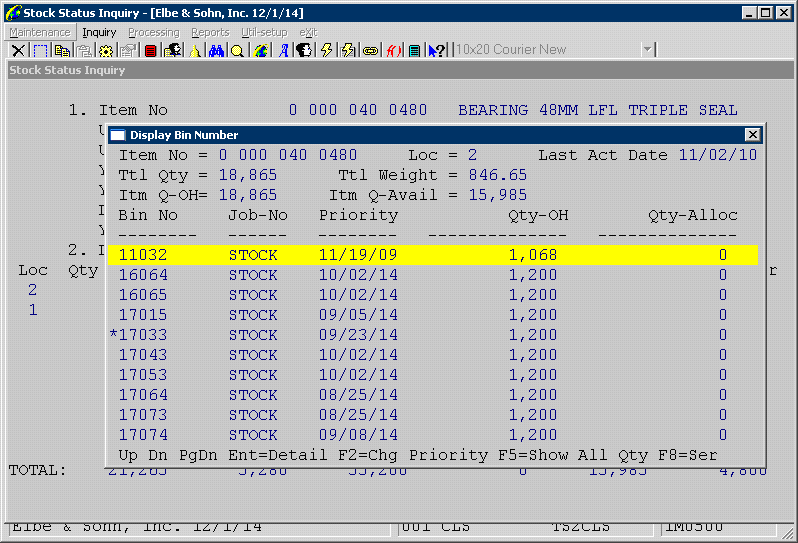
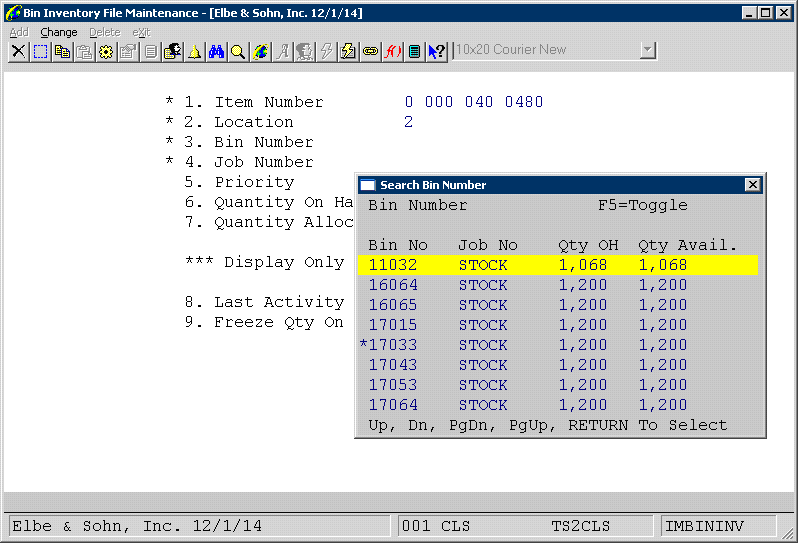
Related Articles
Global Setup Fields Added for the Warehouse Management System
Warehouse Management Global Setup We have deprecated the Take an Order Interface option on the Global Setup-> Add-ons menu. The option Warehouse Management System will replace the old option. This new application is available: 1. Enable Warehouse ...Warehouse Replenishment - Multi-Bin Environment
Generate Replenishment Transfer Batch Updated: 11/18/21 Before running the Restocking Suggestion Report, the PICKBIN attribute must be set up for all items that require replenishment from a secondary bin. For more information on how to set this up go ...Feature - Pick Ticket Printing Supports Bin Records in Delimited File Format Exports
Release Date: 4/12/2024 Version: 8.5 and Up Background This feature is a continuous running update to the 3rd Party Logistic Warehouse Management System. For more details on the main article, click here. Pick ticket printing is a critical feature in ...NSCTLMN4 Global Setup Bill of Lading 10
Stock Status Inquiry Setup Application Overview This function provides you with a wealth of customer service information available by using Function Keys. For maximum benefit, the users should thoroughly familiarize themselves with the many item ...NSCTLMN3 Inventory Management Global Control Setup 1
Global Setup I/M Global Control From Elliott Main Menu go to > Util-Setup > Global Setup > Dist > I/M Global Control Global Control Setup Screen This screen controls which features and options you want to use to enhance the functionality of your ...