Create PO Receiving Event to Trap Negative Qty on Hand Problem
Q - Sometimes our receiving department is behind with their tasks in updating received quantities in the Elliott inventory. As a result, it creates a negative quantity on hand in Elliott. The items sold during the period use the old average cost. Then when the receiving department finally posts the received inventory to make the quantity positive again, this often makes the new average cost look very strange. I understand this is a mathematics issue since the new quantity on hand balance needs to carry the cost adjustment of the previous items sold under the old average cost when the quantity is negative.
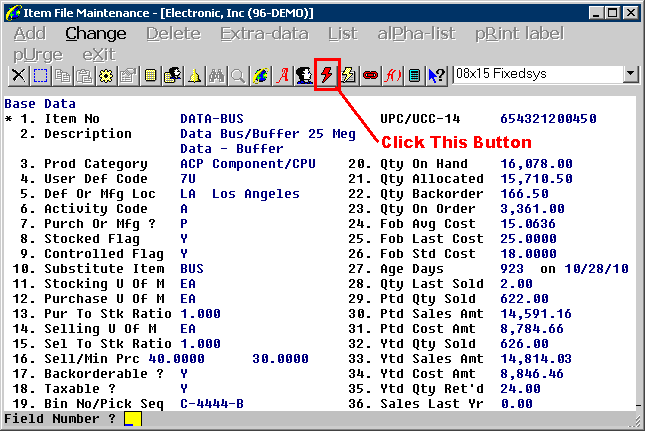
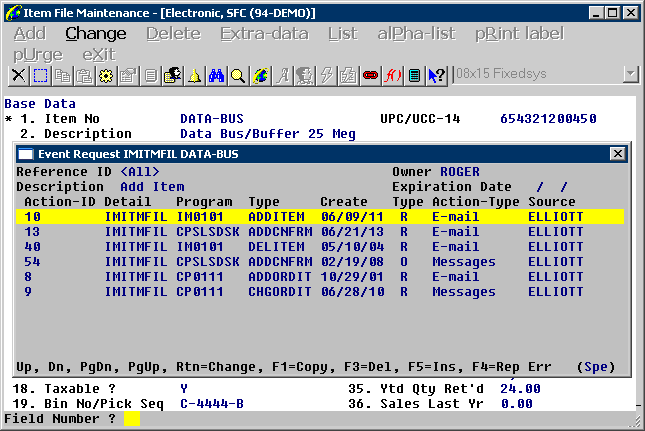
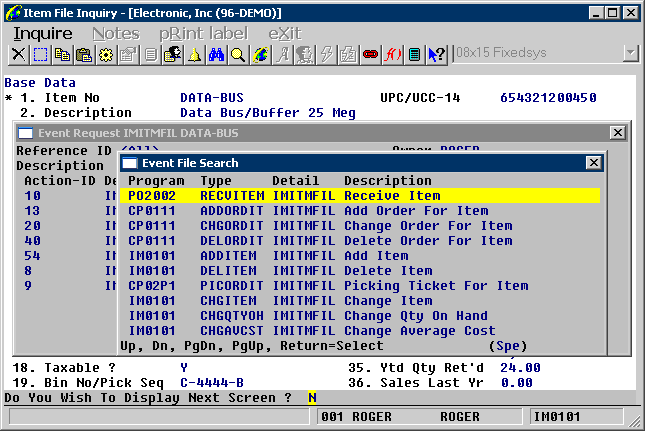
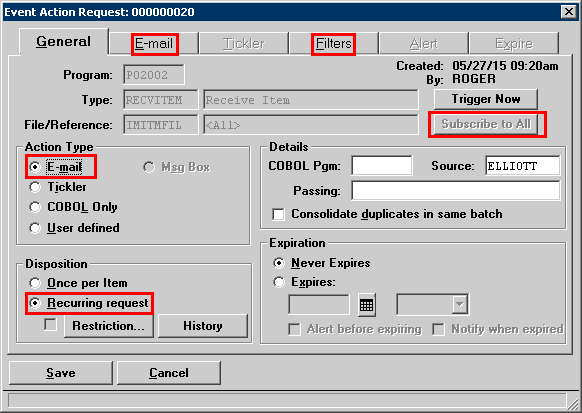
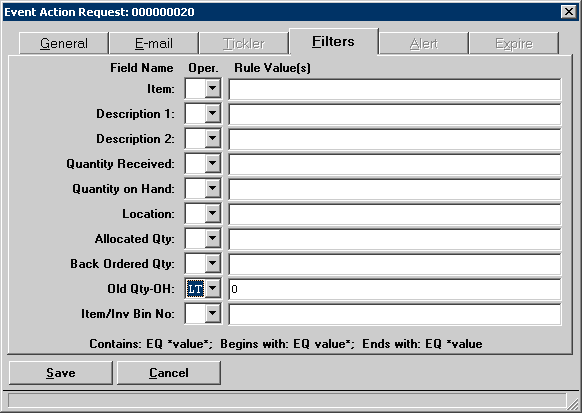

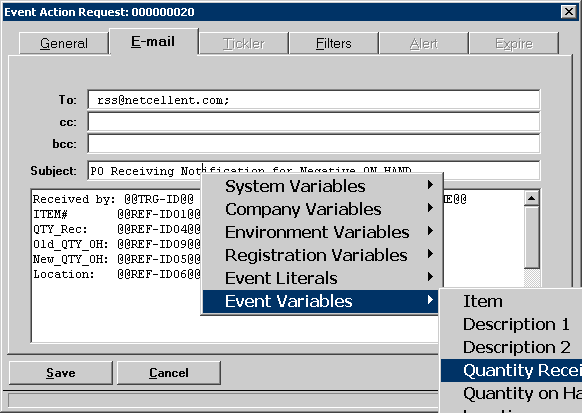
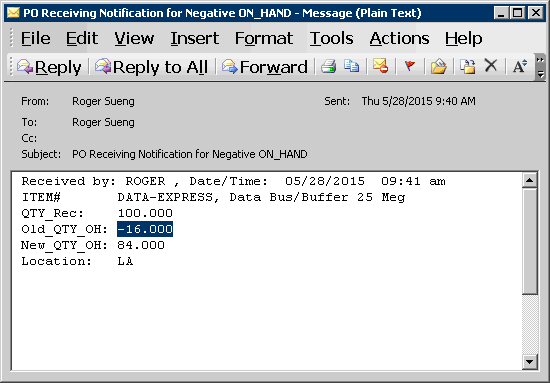
I would like to be notified by Elliott so I can know when the receiving of an item is posted and when the previous quantity on hand was negative so I can manually adjust the average cost. How can I configure Elliott so I can receive such a notification?
A - The area you need to be familiar with is called "Event." Event is a great feature in Elliott that can automate many tasks, and yet many Elliott users are not familiar with it. The information below describes how to subscribe to the "PO Receiving Event." The same procedure can be used to subscribe to other events.
(1) What Is an "Event"?
If you are not familiar with an "Event," you may ask, "What is the definition of an Event?" Well, you can think of "Events" like magazines or newspapers. There are many events in Elliott that constantly take place as you are using the program. But you are not necessarily interested in every single event in Elliott, just like you are not interested in subscribing to all magazines or newspapers out there.
When you are interested in subscribing to certain events, then you will go through the event subscription process, just like when you subscribe to a magazine or newspaper. When the event is being triggered (like when the magazine is being published), you can determine how you want that information to be delivered to you. The most common method is by emails or ticklers. Some Elliott users use ticklers as an internal email, so this is an alternative to the email method. You can also choose "message box" as a delivery method. However, the message box will display information to the users who triggered the event, not necessarily the users who created the event subscription. Most of the time, a message box is used as a way to provide a friendly reminder to the user.
If you want to know a list of events that you can subscribe to in Elliott, you may go to Elliott Main Menu -> Util-Setup -> System File Maintenance -> Report -> Master Event List.
If you are interested to know who is currently subscribing to what events in Elliott, in the same area you may go to Elliott Main Menu -> Util-Setup -> System File Maintenance -> Report -> Event Subscription Report.
The rest of this document describes how to subscribe to the "PO Receiving by Item" event when the item quantity on hand is negative.
(2) Access Event User Interface
Normally, you will subscribe to an event from a Master File Maintenance or Inquiry. The following are common areas that you can subscribe to for the most popular events:
- Item File Maintenance or Inquiry Screen
- Customer File Maintenance or Inquiry Screen
- Salesman File Maintenance
- Ship-to File Maintenance or Inquiry Screen
- COP Order Entry Change Mode
- Global Setup - this is where you can subscribe to management events
Generally speaking, an event is associated with one or more Master Records. In this case, you need to subscribe to "PO Receiving by Item Event." So you will need to go to Item File Maintenance or Inquiry Screen and bring up an item. Bringing up any item will do since our intention is to find the negative quantity on hand for any item. To access the event, use the toolbar icon that looks like a thunderbolt. See sample screen below.
After you click on the "Event" button, a list of subscriptions for item-related events will be displayed in the popup window. See sample screen below.
(3) Press F5 to Subscribe to A New Event
From the Event Request window, you can change or delete an existing event. You can also press "F5" to add a subscription to a new event. When you do so, a window showing a list of item-related events will show up. You can browse this list and find the various item-related events. In this case, you will look for the "Program" = "PO2002," "Type" = "RECVITEM" and "Description" = "Receive Item." Once you find it, press the "Enter" key to subscribe to it. See sample screen below.
One you select the event you want to subscribe to, the following window shows up.
In this window, it is important to know that you need to pay attention to the following areas:
- Action Type
- Subscribe to All
- Disposition
- Filters Tab
- Email Tab
(4) Action Type
As explained before, the commonly used action types are emails, ticklers and a message box. In this case, you probably wish to be notified with an email when a receiving is posted for an item with a quantity that was previously negative. So make sure the "E-mail" option is chosen.
(5) Subscribe to All
You subscription can be for one item only (i.e., DATA-BUS in our example), or you may be interested in all items. By default, it is for one particular item only. But most of the time, you are interested to know about all items. Therefore, you will need to click on the "Subscribe to all" button.
(6) Disposition
You will decide whether you wish to be notified for one time only, or every time it happens. In this case, you wish to be notified every time a receiving is posted for an item that has a previously negative quantity. You will need to change the default "Once per Item" to "Recurring request."
(7) Filters Tab
Using Filters is optional. In some case, it will be very helpful. In this case, we are not interested in receiving emails for every single receiving event. Every single event can support up to 10 different variables. Luckily, this PO Receiving by Item event supports an "Old Qty-OH" variable, which is exactly what we need. So you will go to the "Filters" tab, and to the right of the "Old Qty-OH" line, choose the Oper (Operator) as "LT," which means "Less Than." Then, in the "Rule Value(s)" field, enter the value "0." By doing so, you are telling the system that you are only interested in those PO Receiving by Item events when the "Old Qty-OH" is less than zero.
Using Filters is optional. In some case, it will be very helpful. In this case, we are not interested in receiving emails for every single receiving event. Every single event can support up to 10 different variables. Luckily, this PO Receiving by Item event supports an "Old Qty-OH" variable, which is exactly what we need. So you will go to the "Filters" tab, and to the right of the "Old Qty-OH" line, choose the Oper (Operator) as "LT," which means "Less Than." Then, in the "Rule Value(s)" field, enter the value "0." By doing so, you are telling the system that you are only interested in those PO Receiving by Item events when the "Old Qty-OH" is less than zero.
If you don't find the variable you need, it is possible it is in a similar but different event. It is also possible Elliott does not support it at this moment. In that case, you will need to contact us to see if we can add the support for the variable you need.
(8) Email Tab
Since we choose to be notified by "E-mail," we need to go to the "Email" tab to construct the email content. The following is a sample.
In this tab, you will see many @@.....@@ tags. These are variables, which means at the time an event is triggered, the system will replace these variables with the actual value to construct the final email contents.
Since you may not know, for example, what @@REF-ID01@@ means, you can use the mouse "right click" to bring up the context popup menu. From this popup menu, you can insert the variable tags in the email. See the following example of the popup menu after doing a "right click."
Once you have subscribed to this PO Receiving by Item event, then when you post a receiving transaction where the item quantity was previously negative, an email will be sent to the subscriber (i.e., rss@netcellent.com in this case). See the sample email below.
That's it!
Again, the procedure above can be used to subscribe to other events in Elliott too. Feel free to explore this powerful feature in Elliott. The following are related Knowledge Base articles about events, which may be helpful for your reference:
Related Articles
Feature - ADDPORE2 Event to Support PO Receiving with Current Location Qty on Hand and Available
Release Date: 11/30/25 Version: 8.5 & Up The ADDPORE2 event is derived from the ADDPOREC event. This event is triggered when a receiving transaction is added in either the Warehouse Receiving or the Legacy Receiving screen. The previously supported ...Feature - ADDWHRCK Event to Support PO Receiving with Current Location Qty on Hand and Available
Release Date: 12/30/25 Version: 8.5 and Above The ADDWHRCK event is derived from the ADDPORE2 event. The previously supported ADDPORE2 event works the same way. The difference in the ADDPORE2 event is the time that it is triggered. This event is ...What Causes Over Allocation and Excess Qty to Become Negative?
Release Date: 01/19/2021 Version: 7.x & Up Q - In Global Setup -> Cop-Func -> Order Line Item Screen -> 12. Allow Qty-To-Ship > Excess Qty (OH-Alloc+BO)? the value is set to "N." See sample screen below: This should prevent my item's Excess Qty to ...Feature - Inventory Location Quantity Change Event
Release Date: 12/10/24 Version: 8.5 and Above Inventory location file maintenance now supports the Change Inventory Location Qtys (CHGINVLC) event. The event can be added from Inventory Management-> Maintenance-> Location Control File. If enabled, ...How to Reverse Posted PO Receiving
Release Date: 07/03/2024 Version: 7.x & Up Q - By accident, I received goods and posted them on line# 1 of the PO when it was supposed to be on line# 2.Can you show me how to reverse it or correct it as line 2? A - You need to process a reversing ...