Create a New Database in the PCC for Relational Engine Access
Release Date: 12/15/2017
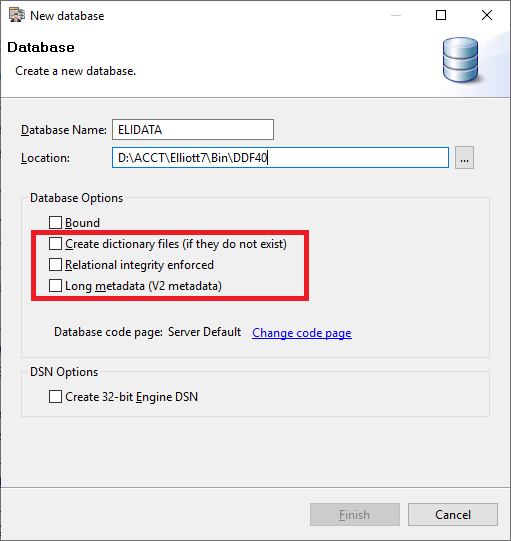
Modify the Database Path
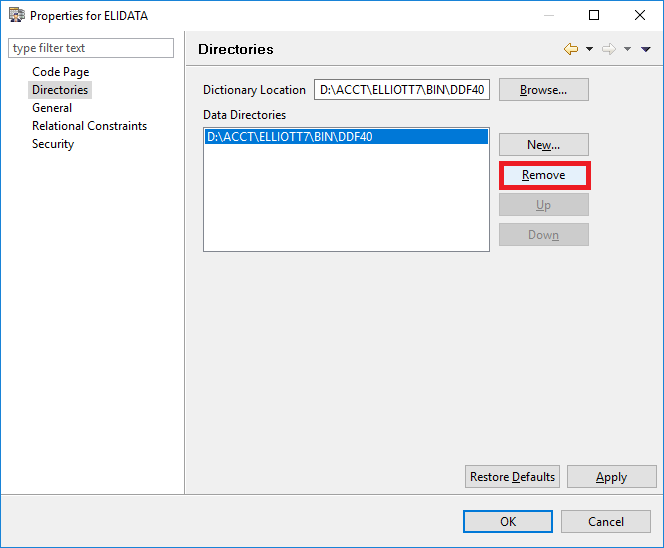
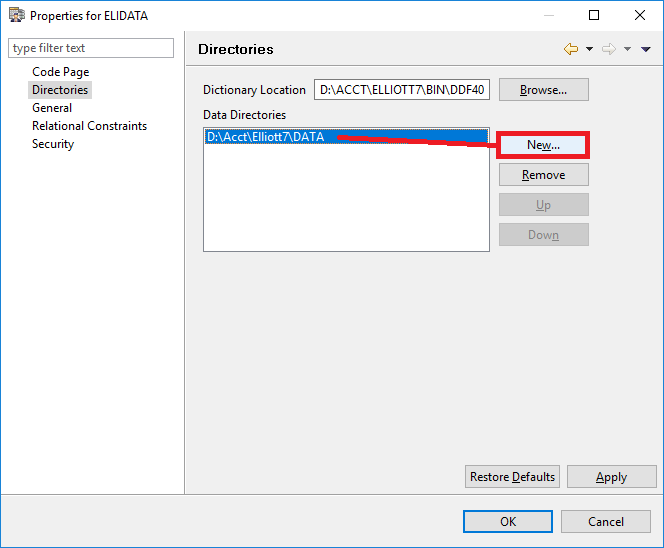
Modified Date: 02/07/2025
Elliott Business Software relies on PSQL database engines. PSQL consists of two types of engines: transactional and relational. The transactional engine used to be called "Btrieve," which is a record manager. The relational engine is added on top of the transactional engine to allow database access by using SQL statements. This type of arrangement has its unique benefits because a transactional engine is very fast when you add, change or delete a record. On the other hand, the relational engine is better suited if you need to access a bunch of records in single batch. Therefore, reporting typically will run faster if using a relational engine.
As of this writing, Elliott Business Software relies only on the transactional engine. However, we also support third-party applications to access Elliott's database through the relational engine. This may include, but is not limited to, the following:
- Crystal Reports
- Excel Query
- Microsoft Access
- Starship or other third-party Manifest software
We also provide various web solutions like eStore, eOrder, Payment Portals and Web Services, which require the relational engine access.
Create a New Database
To access the relational engine, you first need to create a PSQL database. This can be done through the PCC (Pervasive Control Center). Even though you can do so from the workstation side, we recommend that you perform this directly on the server where the PSQL engine is installed. Choose Start -> either Pervasive PSQL 11, or Actian PSQL 12 -> PSQL Control Center & Documentations. In the PCC window, expand the server node under "Engines." Then expand the "Databases" node. You should see the following three databases if you haven't done any customization yet:
- DEFAULTDB
- DEMODATA
- TEMPDB
To add a new DATABASE, right click on the "Databases" node and choose "New" -> "Database." See sample screen below:
The following window will pop up and ask for additional information about the new database:
The key information you need to pay attention to is:
- Database Name: Please look at Elliott Database Naming Convention.
- Location: Please use the server local path. Do not use the mapped drive path.
- Create dictionary file (if they do not exist) - By default this is checked, so please uncheck it.
- Relational integrity enforced - By default this is checked, so please uncheck it.
- Long metadata (V2 metadata) - If this is checked, please uncheck it.
Database Name
Elliott adopts the following database naming conventions, so please do so as well:
- For V7.x Database, use ELLIOTTDATA for company 1. For the 2nd company and onward, use ELLIOTTDATA02...etc.
- For V8.0 - 8.2 Database, use ELIDATA for company 1. For the 2nd company and onward, use ELIDATA02...etc.
- For V8.5, use ELI85DATA for company 1, For the 2nd company and onward, use ELI85DATA02...etc.
- For V8.6, use ELI86DATA for company 1, For the 2nd company and onward, use ELI86DATA02...etc. For the root directory data, use ELI86ROOT.
Please refer to the following KB article on Elliott database naming conventions:
Location
In the Location field, enter the place where the DDF resides. DDF stands for "Data Definition File," which is the database schema of the Elliott database files. Depending on your Elliott version, the DDF can be in different places:
- For V7.x, the DDF is located in <ElliottRoot>\DDF40
- For V8.0 - 8.2, the DDF is located in <ElliottRoot>\Bin\DDF40
- For V8.5 and after, the DDF is located in <ElliottRoot>Bin85\DDF83. For root directory data, the corresponding DDF is located in <ElliottRoot>\Bin85\DDFROOT
In the above example, we were creating an Elliott 8.2 database ELIDATA. We entered D:\ACCT\Elliott7\Bin\DDF40. Note that we used the local drive D: instead of the mapped drive. Do not use the mapped drive path. Enter the local drive path for the PSQL server where the DDF can be located.
Modify the Database Path
By default, when a new database is created, PCC assumes the DDF files and data files are stored in the same location. That is not the case for Elliott Business Software. Elliott data files are stored in <ElliottRoot>\DATA, DATA_02, DATA_03...etc. depending on which company. Therefore, we need to modify the database we just created to indicate a different data path. To do so, right click on the database we just created (i.e., ELIDATA), and choose "Properties." In the pop-up "Properties" window, choose "directories." Remove the data directory that points to the DDF folder. See sample screen below:
Then click on "New" to add the directory that corresponds to the data folder. Note we use the local path instead of the network path. See sample screen below:
Then click "OK." Now your new PSQL database is ready for access through the relational engine. The PSQL relational engine can be accessed by a third party through ODBC (including ODBC.NET) or ADO.NET. Based on our testing, ADO.NET is faster than ODBC (or ODBC.NET.) Any third-party application that supports these two interfaces will be able to access the database just created.
EMK
Related Articles
Receive Schema Mismatch Error When Trying to Create a New Database in Actian Control Center
Released Date: 02/07/2025 Version: PSQL 15 & Up Q - I tried adding a data source on our new server with PSQL 15. I copied the DDF path and data as it appeared in the old server. But it gives us a “schema mismatch” error and doesn’t work. We don’t ...Slow PSQL Relational Engine Performance
Release Date: 12/15/2017 Many users encounter situations where a particular relational engine SQL query can sometimes be slow. This can be complicated to diagnose due to a lot of reasons. Sometimes it's because of a SQL SELECT statement that's not ...How Do I Turn on PSQL Relational Engine Security?
Q - I let my users use Crystal Report to access Elliott's data through ODBC. But they can access every single table in Elliott, including sensitive data in Payroll and General Ledger. How do I turn on PSQL's Relational Engine security so my users ...How to Use EL850DB.EXE Utility to Create PSQL Databases
Release Date: 12/4/2018 Modified Date: 06/20/2020 Version: Elliott 8.5 Elliott 8.5 includes an EL850DB.EXE utility to make it easy to create PSQL databases. The new utility EL850DB.EXE is included in the Elliott 8.5 release, and you can find it in ...Setup of the PSQL 13 Report Engine
Release Date: 8/14/2019 Version: PSQL 13 & up Benefits of PSQL 13 Report Engine The most significant feature in PSQL 13 is the report engine feature. Before PSQL 13, the Elliott application, web services and other third party applications that needed ...