Common Reasons Why Pick Ticket Does Not Print
A - When I try to print a pick ticket, I keep on getting the message "Nothing in Range." I know the order number I specified is correct, and I can't find any reason why the pick ticket does not print. Please help.
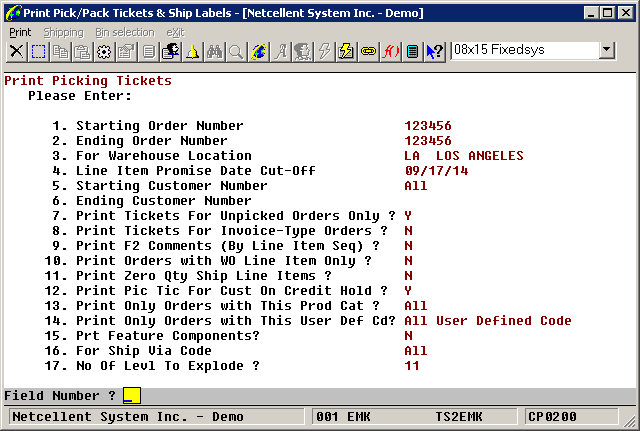
Q - In additional to the more obvious reasons, such as choosing the correct selection criteria on the pick ticket printing screen, the following reasons are less obvious and may explain why the pick ticket does not get printed:
- Record Locking - The pick ticket needs to update the order header and customer record. Therefore, if the order is brought up in the order entry change mode, or if the customer is brought up in the customer maintenance change mode, the pick ticket program, instead of waiting for the release of the lock, will skip that order. This then results in the "Nothing in Range" message. You can use Order Entry or Customer File Maintenance change mode to see if you can bring up the order or customer to verify whether the order or customer is locked.
- Line Item Request/Promise Date - By default, "4. Line Item Promise Date Cut-Off" is today's date . If your order line item promise date is greater than the value in the cut-off date, then either the partial or the entire pick ticket won't print. It's a common mistake for users to think the cut-off date is the same as the order header, "14. Ship Date," which is not the case. Also, in some situations, the cut-off date can be compared to the line item request date based on Global Setup. The following Global Setup flags are related to this:
- In "Order Line Item Screen" Global Setup: "3. Use Promise Or Cancel Date On Line Item Scrn?" The default value is "P." If you set this flag to "C," then the cut-off date is compared with the line item request date.
- In "Pick/Pack Ticket/Ship Label" Global Setup: "21. Use Request Date For Shipment Control?" The default value is "N." If the flag is set to "Y," then cut-off date is compared with line item request date.
- Line Item Qty to Ship - By default, a pick ticket will only print a line item when the quantity to ship is greater than zero. It does not print a back-order line item unless you specify "11. Print Zero Qty Ship Line Items ?" as "Y."
- Order Is on Hold - In the Order Header Screen, if field "17. Frt/Ord St" = "H," that means this order is on hold. Pick ticket program will not print any held order.
- Customer Is on Hold - By default, the pick ticket only looks at whether or not the order is on hold and ignores the customer hold flag. But if you specify "12. Print Pic Tic For Cust On Credit Hold?" as "N," then the system will not print a pick ticket for a customer that's on hold.
- Order Is Put on Hold - In Global Setup -> Cop-Ctl -> Credit Check & Release, if you set "1. Auto Hold Order/Warning For Credit Problem?" to "Y," then the system will produce a popup window asking if you want to perform a "Check in Pick Ticket." When this flag is set to "Y," that means the system will perform a credit check on this order during pick ticket printing. This check includes credit limit, customer past due, etc. If the pick ticket program determines there's a credit problem on the order, then the order is put on hold and thus the pick ticket is not printed. Performing a credit check at the same time you print the pick ticket may make more sense than at the time of order entry since the order may not be shipped right away. When the order is actually shipped weeks or months later, then it makes sense to perform a credit check at the same time you print the pick ticket.
- Pick Ticket Already Printed - If the pick ticket is already printed, then it will not be printed again unless the flag "7. Print Tickets For Unpicked Orders Only?" is set to "N."
- Restricted Attribute - If you use the restricted attribute feature, then when an item is restricted from being sold to a customer, the order can be put on hold during pick ticket printing.
- Order Terms Code - Certain term codes can cause the order to be put on hold during order entry or pick ticket printing. See A/R, Terms Code File Maintenance, flag "12. Hold When Pick Ticket." This is typically used for processing prepaid payment types, such as credit cards.
- Order Release Time - In Global Setup -> Cop-Func -> Invoice Printing, if the flag "7. Turn On Time Release Order?" is set to "Y," then each order will be prompted with a release time. When the release time is not yet reached on a day when you print the pick ticket, then the pick ticket will not print. The reason why this flag is in "Invoice Printing" section of the global setup is because the flag was originally implemented for invoice printing. It was then later applied to pick tickets as well.
Related Articles
CP0200 Customer Order Processing Print Pick/Pack Tickets and Ship Labels
Print Pick/Pack Tickets & Ship Labels Application Overview Picking Tickets are documents that list all the items in the order that are eligible to be taken from stock (picked) and shipped from a particular warehouse. These items are listed in order ...Feature - Not Allowing All Customers When Printing Pick Ticket
Release Date: 4/14/17 Certain users control the printing of pick tickets by customer. Therefore, they enter "All" for order range, and specify the customer number in the customer number range. From time to time, a user can make a mistake and print ...Why I Received "Nothing In Range" with Plus Work Order Printing
Q - I was trying to print a Plus Production Work Order traveler, but I'm not having any luck. I always get the message "Nothing in Range." Can you tell me what may be going wrong? A - There could be several reasons why the Plus Work Order does not ...Avalara - Print Picking Tickets
Release Date: 4/28/23 Updated: 2/12/24 Version: 8.6 When the Avalara Integration is enabled, the following changes will take effect when printing picking tickets. Picking Tickets must be printed under version 8.6. If the user attempts to run the ...Feature - Pick Ticket Printing for Not Equal to Customer Type
Release Date: 10/18/2022 Version: 8.5 & Up In Pick Ticket Printing, the system allows printing of pick tickets to a particular customer type or all customer types. With this new feature, the system now allows printing of pick tickets that are not ...