Auto Assigned Sales Tax Code by State and County
Q: Recently we have set up sales offices in several states, and we'd like to let the system assign sales tax codes by state and county automatically in order to reduce human error.
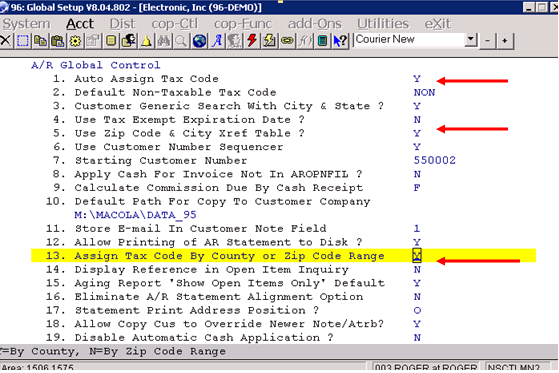
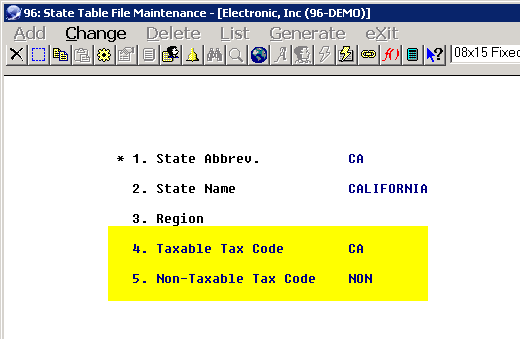
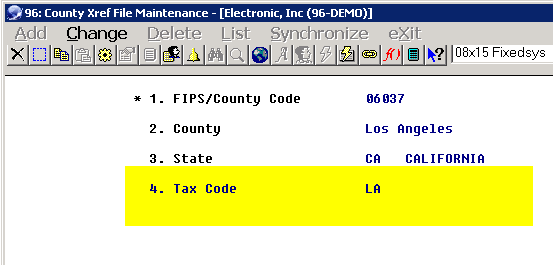
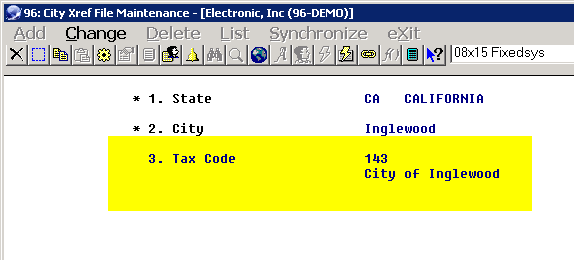
A: Solutions:
1. Global Setup/A/R Global Control: Fields #1, 5 and 13 should set to "Y."
2. Set up new sales tax codes in the AR Tax Code file with the tax rate and the associated GL Account file.
3. Set up the tax code for the state level (Tax Code - 1): You should indicate the Taxable Tax Code and Non-Taxable Tax Code as well.
(AR/Maintenance/State Table File Maintenance)
4. Set up the tax code for the county level (Tax Code - 2):
(a). Verify that the "ZIP Code File" has been maintained in the System/ZIP Code File. The system will create the code automatically during file initializing.
(b). Set up the Tax Code - 2 in the County Tax Code File (AR/Maintenance).
4. Some cities may charge sales tax, so you should set up Tax Code - 3 as well.
Main/Util-Setup/System File Maintenance/City Xref File
Keep in mind that Elliott determines the state sales tax code based on the state table, which is distributed and can be regenerated automatically.
Elliott determines the county and city based on the zip code table, which is also distributed. Usually, with a release of a major new version, Elliott will distribute a new up-to-date zip code table. The United States Postmaster is constantly adding new zip codes, so there's no guarantee that the zip code table distributed by Elliott has all zip codes.
Also, once in a while, a zip code can cross multiple cities, or even counties. The county or city assigned in Elliott's zip code database is based on the primary county or city. Therefore, this is one potential area where you may not always get the correct county and city tax codes assigned. It is advised that you verify this information with your customers as each customer or ship-to record is set up.
Related Articles
How Does Elliott Determine Sales Tax Codes?
Release Date: 08/24/2018 Q - I’m noticing that some of the cities in Elliott are not populating the correct tax codes. In the screenshot below, Elliott is prompting me to add tax code WN4- but this city should not have that code. The correct codes ...How Do I Start to Collect Sales Tax for Other States?
Release Date: 08/02/2018 Q - I have been asked by other states to collect sales tax on their behalf. How do I do that? A - First, in each customer and ship-to record, there are three sales tax codes that you can enter. We suggest that you use the ...ARCNTMNT Accounts Receivable County Tax Code File Maintenance
County Tax Code File Maintenance Application Overview This feature allows you to automatically assign sales tax codes during Customer File Maintenance, and COP Ship-to File Maintenance. The Tax Code Fields are set up to accommodate additional taxing ...Arizona Cities Not in Elliott for Sales Tax Code Auto Assign
Q - I finished our tax code setup for the state of Arizona. But I am having an issue with a few cities that have a city level sales tax that are not listed as Arizona cities in Elliott. I just synced my city list this week. The cities that have a ...Avalara Setup Procedures - Elliott Configuration
Release Date: 4/28/23 Version: 8.6 and above Revised: 9/11/23 Elliott Configuration After installing Elliott V8.6 for the first time, you will need to make some configuration changes. Bring up <ElliottRoot>\Bin86\EL860CF.exe utility or alternatively ...